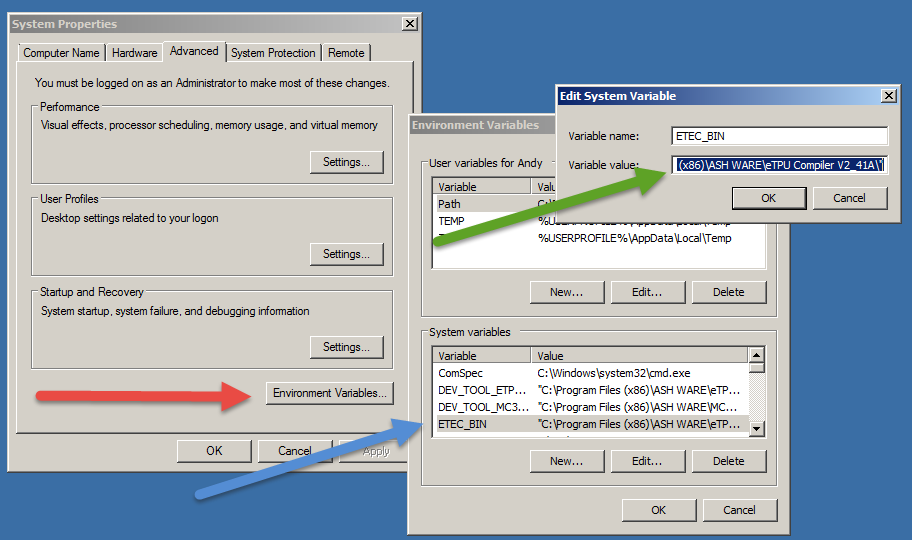|
<< Click to Display Table of Contents >> Installing and Running Multiple Versions? |
  
|
|
<< Click to Display Table of Contents >> Installing and Running Multiple Versions? |
  
|
The default installation directory names encode the version number into the directory name, thereby allowing multiple product versions to exist on your computer at one time. See the image below.
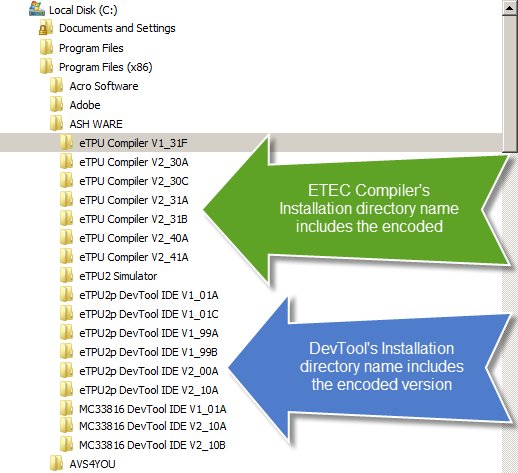
Open the 'Settings' window and then click on the project's 'Target' node, as shown below by the green arrow.
Right-click on the 'ETEC Tools Directory's 'Global Value' and select the desired code build from the drop down menu.
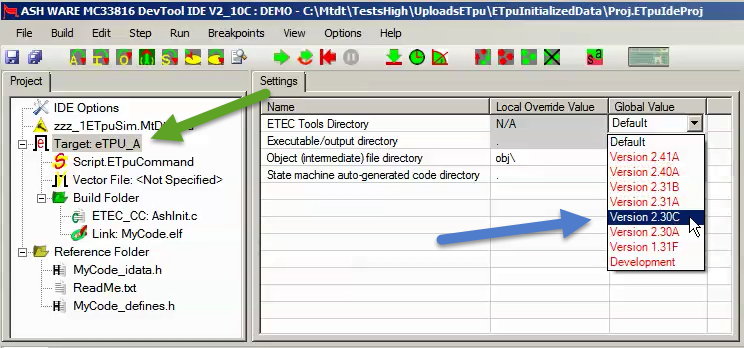
Open a console window (DOS) and type 'Set', as show below.
The blue arrow points to the environment variable, 'ETEC_BIN' of the last-installed compiler version.
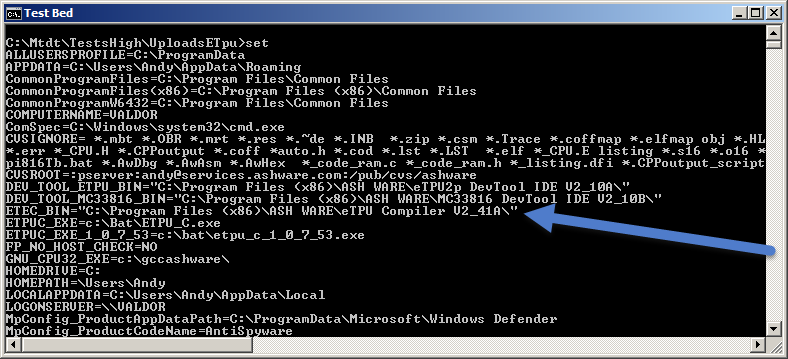
In your Build Batch File (e.g., file 'Mk.bat') use this 'ETEC_BIN' environment variable to 'find' the ETEC compiler and ETEC Linker, as show below.
rem Executable pointers
set CC=%ETEC_BIN%ETEC_CC.EXE
set LINK=%ETEC_BIN%ETEC_Link.EXE
The above is used to call the compiler and linker to build the code as shown below.
// Compile source code file, 'ETEC_fs_func_set.c'
%CC% ETEC_fs_func_set.c
if %ERRORLEVEL% NEQ 0 ( goto errors )
// Link object file, 'ETEC_fs_func_set.eao'
%LINK% ETEC_fs_func_set.eao
if %ERRORLEVEL% NEQ 0 ( goto errors )
Note that this is really a 'Microsoft Windows' question, so each OS may vary.
In Windows', go to 'System Properties' and select 'Environment Variables' where indicated by the red arrow in the picture below.
Then, click on the 'ETEC_BIN' variable where indicated by the blue arrow in the picture below.
Then edit the variable value where indicated by the green arrow in the picture below.